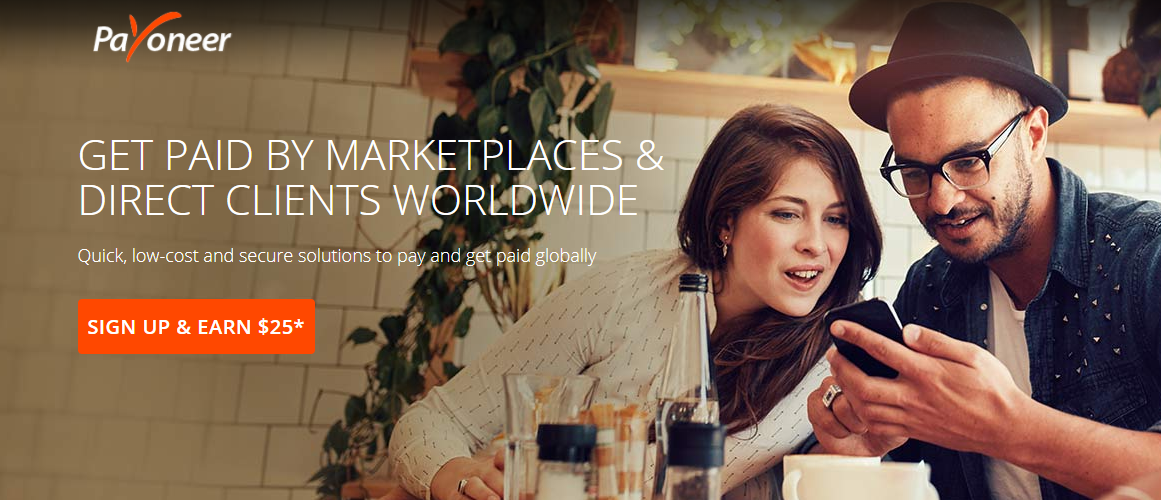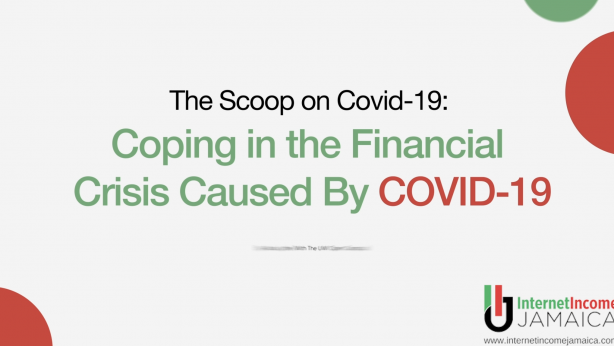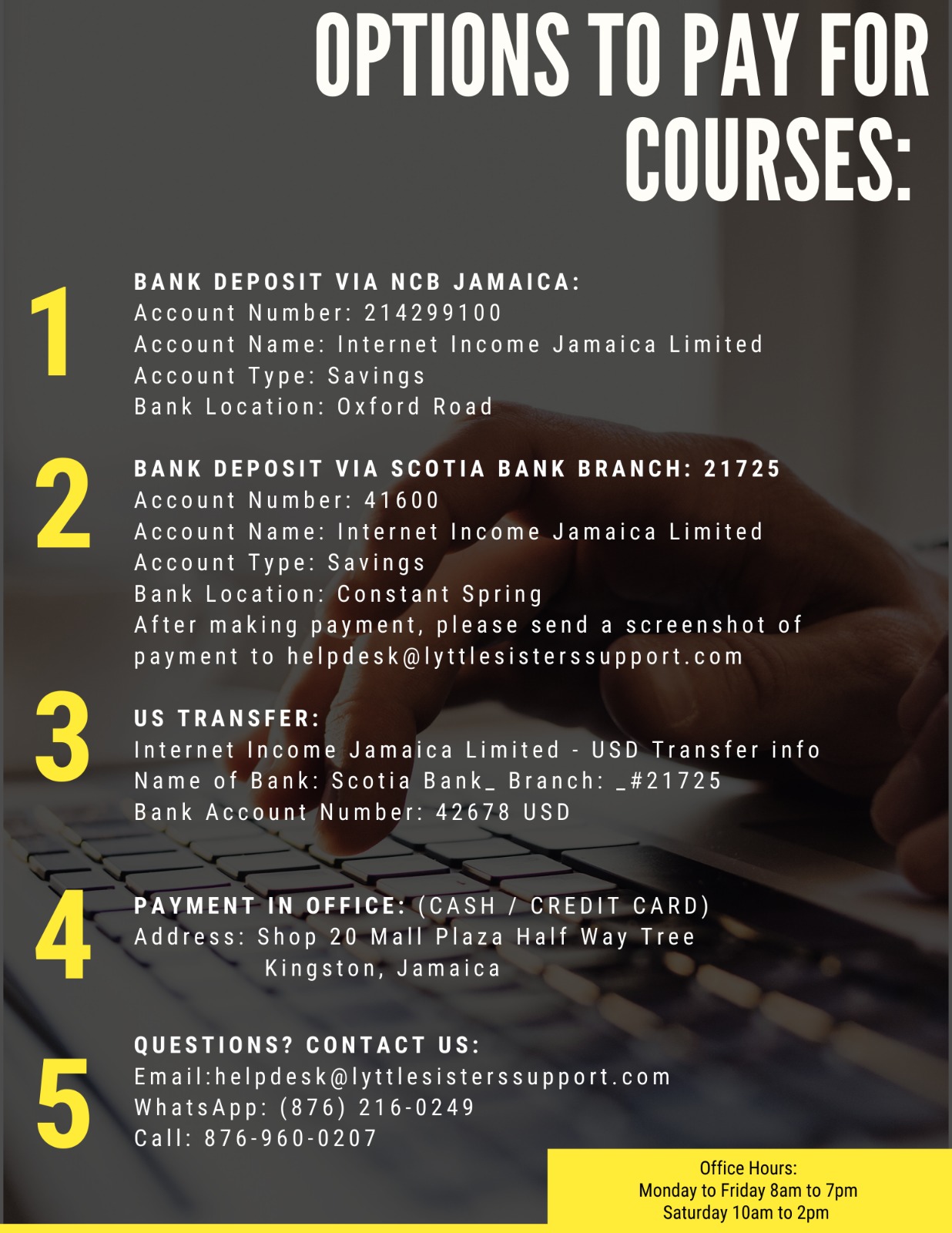Payoneer is a financial services company that provides online money transfer and digital payment services. Payoneer account holders can send and receive funds into their bank account. This is one method of payment you can use when working as a Freelancer.
You will need the following before beginning this process:
- A bank account, your branch code and bank code.
- A National ID, Driver’s License or Passport.
- Email ID, Phone Number and current Mailing Address.
The following are the steps you need to follow when applying for your Payoneer Card:
- Use the link www.alicialyttle.com/payoneer to access the website.
- You should see the following screen. Click the SIGN UP & EARN $25*
There are FOUR sections in the sign up process: Getting Started, Contact Details, Security Details and Almost Done.
Getting Started
- Using the screen below, you would select Individual and then fill in the fields (First name, Last name, Email address, Re-enter email address, Date of birth) given. Click the NEXT button when done.

Contact Details
- Using the screen below, fill in the fields (Country, Address Line 1, Address Line 2 (Optional), City, Postal/Zip code, Phone Number) given. Click the NEXT button when done.

Security Details
- Using the screen below , fill in the fields (Username, Enter password, Re-enter password, Security question, Security answer, Issuing country of ID, ID Type, ID Number) Click the NEXT button when completed. NOTE: Choose a secure password that you can remember. You need to also make note of your security question and answer. You will need this information when contacting the Payoneer Customer Support for any questions or problems you may have.

Almost Done
- Using the screen below, fill in the fields (Bank Account Type, Bank Country, Currency, Bank Name, Account Name, Account Number, Branch Code + Bank Code, Account Type) At viewing the data in the Terms and Conditions, Electronic Disclosure, Privacy Policy and Pricing and Fees section, you can check the boxes. Click the SUBMIT button when done.

Pricing and Fees



Requesting a Payment
This option is used if you are not being paid through a freelancing website (Fiverr, Upwork ,etc.) to carry out the job. You can request a direct payment from your Buyer to your Payoneer account. You would perform the following steps to accomplish this task. Once you are logged into your Payoneer account:
- Click on Receive on the Menu bar
- Click on Request a Payment
- Fill out the necessary details as show in the image below and then click the SEND

Frequently Asked Questions (FAQs)
How long does it take to get the Payoneer card after I have sent in my application?
The application has to be approved first. After that, it can take 2 to 4 weeks to receive your card, the time varies. If it takes longer than that time, contact Payoneer support.
Can I use the card at ATMs and POSs?
Yes, you can. Please note that different charges apply based on the ATM (NCB, Scotiabank, etc.) you use. There are also some ATMs that allow you to withdraw US dollars.
What can I enter for the Postal/Zip code?
You can enter 00000.
What should I do when I receive my Payoneer card?
You should sign into your Payoneer account and activate the card. You then need to sign into the Freelancing site that you are using and link your Payoneer card to it. NOTE: If you are using the Fiverr website, you would use Fiverr Revenue Card button to start the linking process of your card. After linking the card, you will be able to transfer funds to it.
How do I find out my Branch and Bank Code?
You can contact the Customer Support for your bank and ask for that information.
How do I link the Payoneer card to my bank account?
During the application process, the banking information that was entered for the Almost Done section links that bank account to your card. To add other banks account, sign into the Payoneer website and go to Settings, click on Bank Accounts, click on Add Bank Account and follow the necessary steps.
How do I withdraw funds to my bank account from my Payoneer account?
Yes. Once logged into your Payoneer account, go to Withdraw and follow the necessary steps.